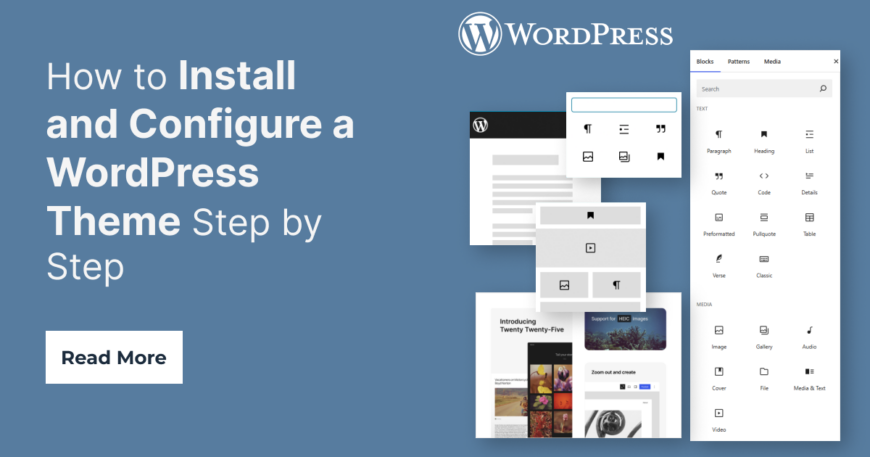Installing and configuring a WordPress theme is essential for building a website. Follow this step-by-step guide:
1. Log in to Your WordPress Admin Panel
Go to `yourdomain.com/wp-admin` and log in with your credentials.
2. Go to Appearance > Themes
Click on “Add New” to access the WordPress theme repository or upload a premium theme.
3. Install and Activate the Theme
Click “Install” and then “Activate” the theme.
4. Import Demo Content (if available)
Use the demo import functionality to replicate the theme’s sample design.
5. Customize the Theme
Go to Appearance > Customize to edit colors, fonts, and layout settings.
✅ Conclusion
By following these steps, you can easily install and configure any WordPress theme.